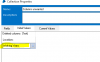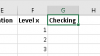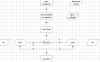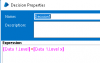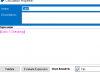You are using an out of date browser. It may not display this or other websites correctly.
You should upgrade or use an alternative browser.
You should upgrade or use an alternative browser.
How to delete columns in a collection
- Thread starter jassi_123
- Start date
Is the looping correct? Share your screenshots of the diagram, and properties of every stage.VJ ~
i have tried again add more row (columns ), and noticed it only deleted the column whichever i put in the last row.
the rests still remain
hi VJ
sorry for late reply. busy with loads of work
below is the details. appreciate your help !
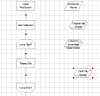
first I open the excel file and get it as collection (name Original file) which contains all columns.
i also created a collection which contains those columns i want to delete.
then, i start loop, the loops property showed in previous chat.
not sure why only the last row is deleted ... ?
sorry for late reply. busy with loads of work
below is the details. appreciate your help !
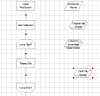
first I open the excel file and get it as collection (name Original file) which contains all columns.
i also created a collection which contains those columns i want to delete.
then, i start loop, the loops property showed in previous chat.
not sure why only the last row is deleted ... ?
hi VJ
could you help this ... I'm now stuck
i want to Level column and its value, also add column Grade and its data as well, into the other sheet (insert them in column E and F), and the data of this 2 columns need to follow the vlookup (which means need to be matching with the Staff ID.
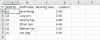
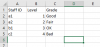
Please help advise steps ? and what to be written in the property ...
could you help this ... I'm now stuck
i want to Level column and its value, also add column Grade and its data as well, into the other sheet (insert them in column E and F), and the data of this 2 columns need to follow the vlookup (which means need to be matching with the Staff ID.
Please help advise steps ? and what to be written in the property ...
Hi junjie,
I suggest to not be keen on direct steps and to copy the exact properties. Be research oriented by giving work between the ears (brain ). You yourself will start finding solutions and that's how you will be learning to do things.
). You yourself will start finding solutions and that's how you will be learning to do things.
How to copy data from one file/sheet to another using vlookup is explained in the link below
http://www.rpaforum.net/threads/manipulating-large-volume-of-excel-data-in-blue-prism.944/post-2699
I suggest to not be keen on direct steps and to copy the exact properties. Be research oriented by giving work between the ears (brain
How to copy data from one file/sheet to another using vlookup is explained in the link below
http://www.rpaforum.net/threads/manipulating-large-volume-of-excel-data-in-blue-prism.944/post-2699
hi VJ
i go through your guides and refer to the link.
i still cannot understand why source workbook and destination workbook is the same workbook ???

while the Workbook Name data created here is the workbook we open to copy the data. Now the property in the image shows using the same workbook ?? (which i understand this workbook Name is the source workbook)
so , pls advise ?
i go through your guides and refer to the link.
i still cannot understand why source workbook and destination workbook is the same workbook ???

while the Workbook Name data created here is the workbook we open to copy the data. Now the property in the image shows using the same workbook ?? (which i understand this workbook Name is the source workbook)
so , pls advise ?
Hi VJ
next step, i need to resolve the checking requirements as below:

given that i have another data of Level in column C.
after I have copied the data Level in column E from another table, now i need to validate the consistency of this 2 columns.
in column G, if data in column C = data in column E, it's a Yes (correct) , and vice versa, it's a No (wrong)
how should i do :
1. add the header checking
2. compare (validate as said above) ?
next step, i need to resolve the checking requirements as below:
given that i have another data of Level in column C.
after I have copied the data Level in column E from another table, now i need to validate the consistency of this 2 columns.
in column G, if data in column C = data in column E, it's a Yes (correct) , and vice versa, it's a No (wrong)
how should i do :
1. add the header checking
2. compare (validate as said above) ?
Did you see, you asked about a problem but if you gave it a little more time and effort you were able to resolve it yourself. Now need to do a little bit more. There is something clearly visible in the Copy Paste action where you need to make a change in order to get the 'Level' header for Column F.hi VJ
good news
I've made it through ... haha
results :
View attachment 1042
but can you help me , how to copy the header Level also to the column E ???
thanks so much
After the Copy Paste action, give it a different name like 'NewLevel' or 'Level 1' using a simple 'Set Cell Value' action so that you can use it later for comparing the columns other wise it will be two same columns with same name (more on it below).
Regarding comparing each row in Column C with Column F,
- Once you get the 'Level1' header right, get the worksheet data into a Collection using 'Get Worksheet As Collection' action of Ms Excel VBO
- Loop through this collection
- Inside the loop use a Decision stage and check [CollectionName.Level]=[CollectionName.Level1]
There are two arrow flows out of the Decision stage Yes and No. Point the Yes to a Calc stage where you will set the 'Checking' column to Yes. You will do this by writing "Yes" in the Calc stage and in the Store In section of Calc stage [CollectionName.Checking].
Do the same for the 'No' arrow by writing a "No".
- After the loop is over, write the collection back to the Excel using 'Write Collection' action. This will write your collection back to the sheet with the 'Checking' column filled up.
- Save the Excel.