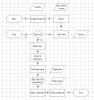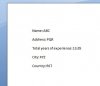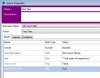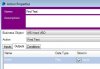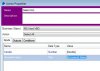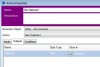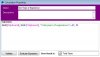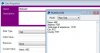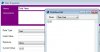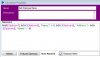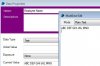Hey All,
I'm trying to create a decision making process for a word document. The idea is to determine if a candidate for a job posting has the required number of years of experience in their resume. The resumes are standardized and total years of experience is pretty easy to find. What I would like to do is have the Word VBO read in the line of the word document and then if the number of years is over a certain number pass that resume through. Any ideas how to perform this? I know the Word VBO has the find text option, but I'm not sure how I can implement this correctly.
Thanks All!
I'm trying to create a decision making process for a word document. The idea is to determine if a candidate for a job posting has the required number of years of experience in their resume. The resumes are standardized and total years of experience is pretty easy to find. What I would like to do is have the Word VBO read in the line of the word document and then if the number of years is over a certain number pass that resume through. Any ideas how to perform this? I know the Word VBO has the find text option, but I'm not sure how I can implement this correctly.
Thanks All!